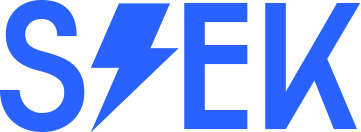Huawei ONT stands for Optical Network Terminal, which is a type of network device used in Fiber-to-the-Home (FTTH) networks.
It is used to terminate the fiber optic cable and convert the optical signal into an electrical signal that can be used by devices in the home or business.
A Huawei ONT (Optical Network Terminal) is a device that connects your home network to the internet via an optical fiber connection.
It typically includes multiple Ethernet ports for connecting wired devices, but it can also be used as a WiFi extender to provide wireless coverage in areas of your home that are not covered by your main WiFi router.
Here’s how to configure a Huawei ONT as a WiFi extender:
- Connect your computer to the ONT: Use an Ethernet cable to connect your computer to one of the Ethernet ports on the ONT.
- Access the ONT’s configuration page: Open a web browser and enter the default IP address of the ONT (usually 192.168.100.1 or 192.168.1.1) in the address bar. Enter the default login credentials (username: root, password: admin) when prompted.
- Configure the WiFi settings: Navigate to the WiFi settings section of the configuration page. You can usually find this under the “Wireless” or “WiFi” menu. Here, you can configure the WiFi network name (SSID) and password for the ONT’s WiFi network. Make sure to set the network name and password to different values from your main WiFi network to avoid confusion.
- Set the ONT to repeater mode: Look for the “Repeater” or “Bridge” mode setting in the WiFi settings section. Enable this setting to configure the ONT as a WiFi extender. Some ONTs may refer to this as “WDS mode” (Wireless Distribution System).
- Configure the ONT’s WiFi network: Once the ONT is in repeater mode, it should automatically detect the main WiFi network and extend its coverage. If you encounter any issues, you may need to manually configure the ONT’s WiFi network settings, such as the SSID and security settings, to match those of your main WiFi network.
- Connect to the ONT’s WiFi network: Once the ONT is set up as a WiFi extender, you can connect to its WiFi network from your wireless devices. Make sure to select the ONT’s WiFi network from the list of available networks and enter the password you set earlier.
With these steps, you should be able to configure your Huawei ONT as a WiFi extender and extend the coverage of your home WiFi network.